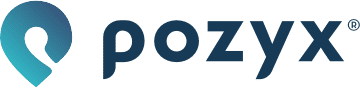Updating the firmware
Windows
Updating the firmware with ST's DFU Tool is a relatively easy process which only requires a few steps. For a full technical description of the tool we refer to this application note from ST.
Download and install the DFU tool.
Download the latest firmware (.dfu file).
Open the DFU tool called "DfuSe Demo".
Remove the jumper from the BOOT0 pin on the pozyx device and insert the USB to your computer. After the driver has automatically installed, "STM device in DFU mode" should become visible under Available DFU devices.
⚠ On some systems the driver will not automatically be installed, which means the “STM device in DFU mode” will not become visible. Then you will need to install the correct driver manually.
First go to the following folder that was created when downloading the DFU tool:
C:\Program Files (x86)\STMicroelectronics\Software\DfuSe v3.0.6\Bin\Driver
(If the “Program Files (x86)” folder does not exist, you can find the files in the “Program Files” folder)Go to the folder of the windows version you are using
Install the correct driver
If your system had the Program Files (x86) folder then choose: “dpinst_amd64”
Otherwise install: “dpinst_x86”
Under "Upgrade or Verify action", click on choose and select the .dfu file under "Upgrade or Verify action", click on choose and select the .dfu file.
Make sure targetid is set to: 00 - Internal Flash.
Click on Upgrade to upload the new firmware version.
Place the jumper on the BOOT0 pins again to use the Pozyx device.
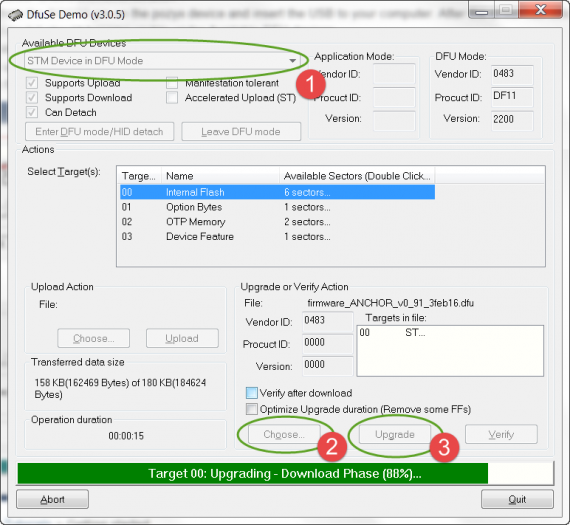
MacOS and Linux
Updating using dfu-util is a very good choice if you're comfortable with the command line.
MacOS: Install dfu-util using Homebrew or from source.
Linux: Install dfu-util from your distro's package manager.
Remove the jumper from the BOOT0 pin on the Pozyx device and insert the USB to your computer.
Download the latest firmware (.dfu file).
It's important to only have a single device in DFU mode attached, then the -D parameter will automatically use that device and you won't have to find vendor ID and product ID.x. Don't forget to undo the jumper on the Pozyx devices like you would following the Windows instructions!
Update the device's firmware by running:
dfu-util -a 0 -D /path/to/dfuse-image.dfuExample:
dfu-util -a 0 -D /home/john/Downloads/pozyx_firmware_v1.3.dfuIf you encounter the following error: dfu-util: ERASE_PAGE not correctly executed, please execute the following command:
dfu-util -a 0 -D /path/to/firmware_v1.3.dfu -s :unprotect:force
Then re-execute the firmware update command:dfu-util -a 0 -D /path/to/firmware_v1.3.dfuRemove the Pozyx device and place the jumper on the BOOT0 pins again to use the Pozyx device.