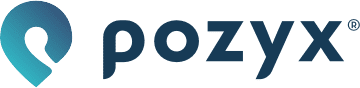Inputting the anchor coordinates
The system needs to know the exact anchor coordinates in order to do positioning. Errors in the positions of your anchors will directly lead to errors in positioning. It is therefore very important that the anchor coordinates are correct. We recommend using a laser measurer or total station.
There are several ways to set the anchor coordinates:
Manually by selecting an anchor from the list and inputting its coordinates.
Import: you can upload a CSV file with the anchor coordinates. This could be provided by a surveyor.
Automatically: the system will automatically determine the coordinates by having the anchors range between each other. This method can only determine the x- and y coordinates. The z-coordinate needs to be inputted by the user and locked. After automatic calibration, you may have to move and rotate your set of anchors to match with the floorplan. For autocalibration to work it is important that your anchors have a line of sight with their neighbors and are not too far away.
The Ranges Coordinates Mismatch (RCM) value in the table of anchors provides you a metric (in mm) to determine the match between UWB range measurements and the actual coordinates. High values indicate a mismatch, which may indicate that the anchor coordinates are incorrect. For example, because the anchor has been moved or faulty coordinates have been entered. If all values are green, you are good to continue with the setup.
Once finished with the anchor coordinates, you can export the coordinates in CSV-file or save a snapshot on the cloud.
You are now ready to turn on your tags and start positioning.
After configuring the anchor coordinates, you may want to map your anchors on the floor plan. If you do this using the Transform functionality from the Setup → Anchor coordinates page, your coordinates will be changed accordingly. To keep your coordinates, you can shift your floorplan instead in the Setup → Floor plan section of the web application.