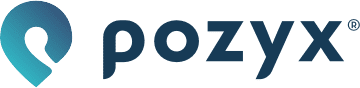Configuring the Developer Tag
Installing the USB driver
Configuration of the Developer Tag is in contrast to the Industrial and Wearable tag done via USB, so not via the NFC reader.
Since the USB driver is not installed by default, you will also need to install it. It should be downloaded directly from https://www.st.com/en/development-tools/stsw-stm32102.html, where you can get the latest software.
Device Configurator
To configure the Developer Tag, you will need to connect a USB cable between the Developer Tag and your computer. Once the USB driver is installed, you can access the tag's settings by selecting the USB tab in the Device Configurator. This will allow you to modify the settings of the Developer Tag.
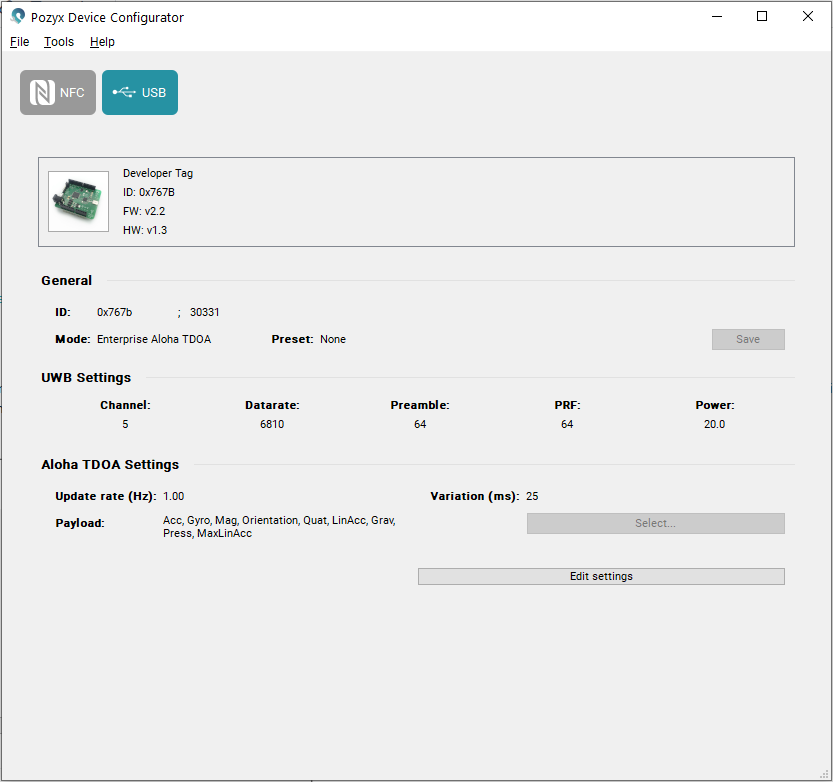
Developer only settings
On the Developer Tag you can change the mode here: This tag can be used as Enterprise TDOA tag (which is probably the mode you need), as Creator Tag, and as Creator Anchor.
The Developer Tag also has a payload field. By clicking on the select button you can add the sensor data from this tag in the MQTT packet. On our MQTT with Developer Tag page you can see how this data is sent. The following sensor data is available:
Acceleration
Gyro
Magnetic
Orientation
Quaternion
Linear acceleration
Gravity
Pressure
Max linear acceleration