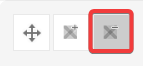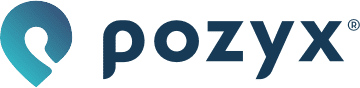Label manager
The label manager tool https://app.pozyx.io/settings/label-manager allows you to quickly assign different labels to certain (groups of) anchors with an easy click and drag operation. It is only possible to assign labels once the anchors have received coordinates.
First of all a label has to be created by clicking the “add label“ button. This will prompt you to input a label name and choose a color corresponding to the label. In this example room 1 and room 2 will be created with a different color.
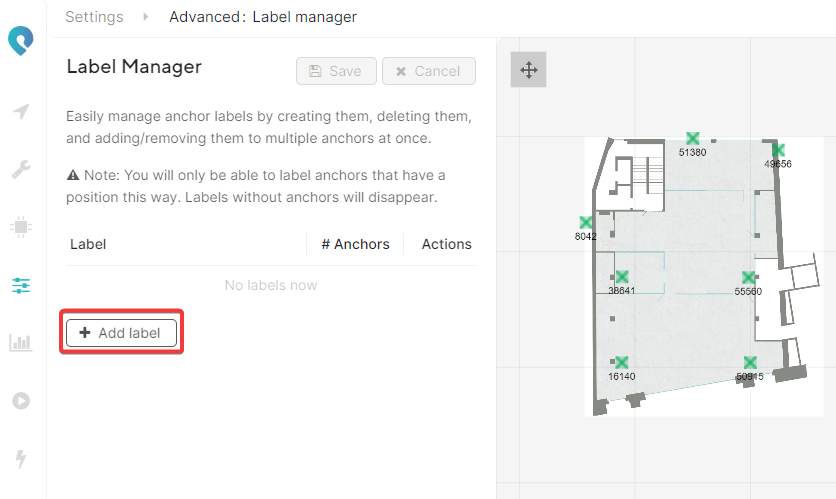
After creating a label, it can be selected by clicking on it. The selected label will get a blue outline indicating that it is selected. On the visualization page, click the anchor symbol with a '+' to add the label to anchors.
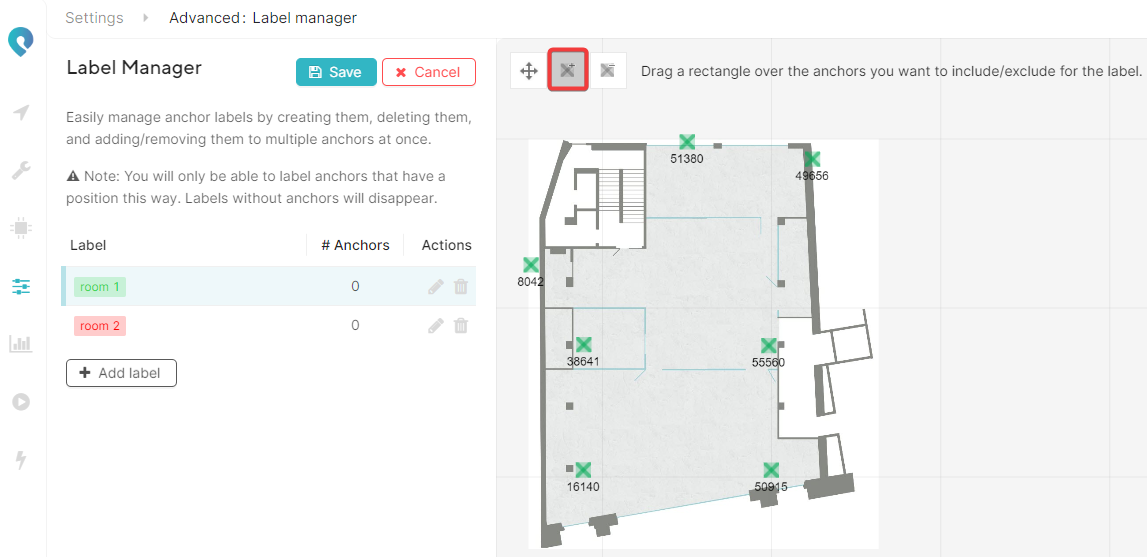
Clicking and dragging over the upper three anchors will add this label to the anchors. Selecting the other label and doing the same action for the lower 4 anchors will add the room 2 label to the anchors resulting in this view. Don't forget to save the changes.
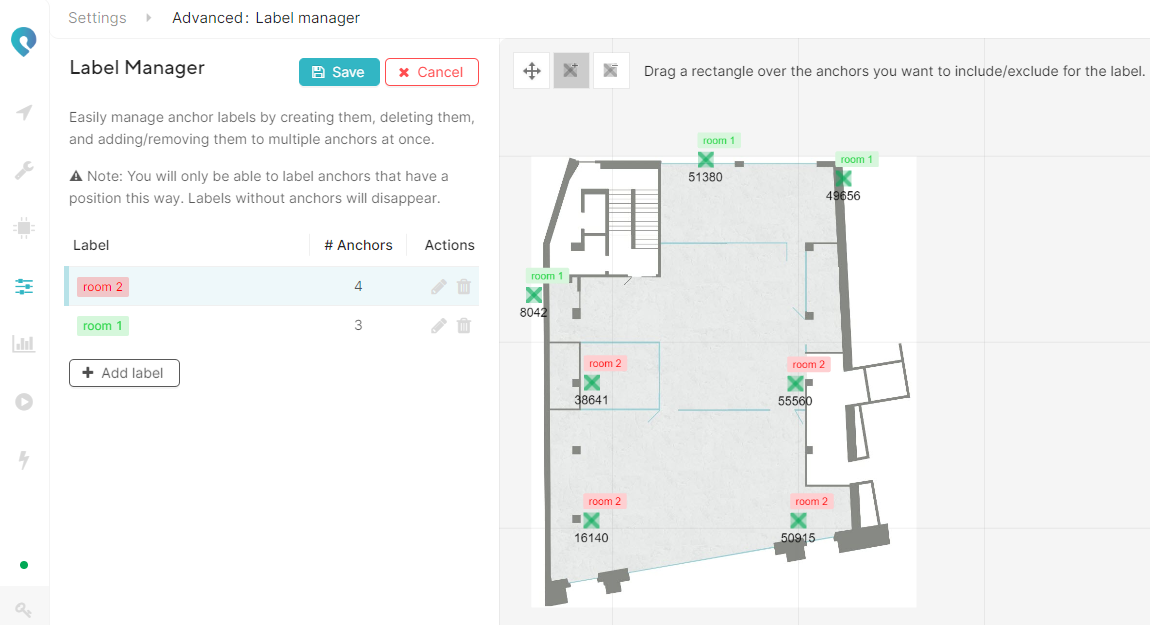
Removing labels from anchors uses the same workflow but the anchor symbol with the - sign should be selected.