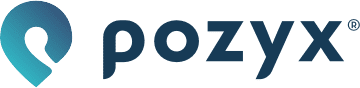Multi-floor
The Multi-floor module lets you use your location system on multiple floors.
Configuration
As an example we will setup a 2 floor configuration using multiple anchors on each floor.
Step 1: Assigning anchors to floors
The first step is to label the anchors based on the floor they are in. Go to the UWB devices: Anchors page in the webapp (https://app.pozyx.io/devices/anchors ) and add the labels of the anchors to represent the floor they are in. Use for example floor-0 and floor-1 as labels.

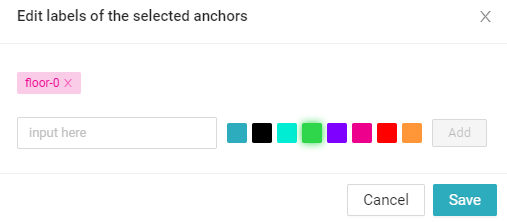
Click on Save to save the label(s) of the selected anchor(s).
Step 2: Creating floors
Once the anchors are labeled, go to the multi-floor page in the webapp (https://app.pozyx.io/settings/multi-floor). There you can add a floor by pressing the Add floor button.

This will result in the following view

Now you can add the height of the tag in mm on both floors (when using 2.5D positioning) and assign the previously created anchor labels to each floor. Doing so will automatically assign the correct anchor ID’s to that floor.
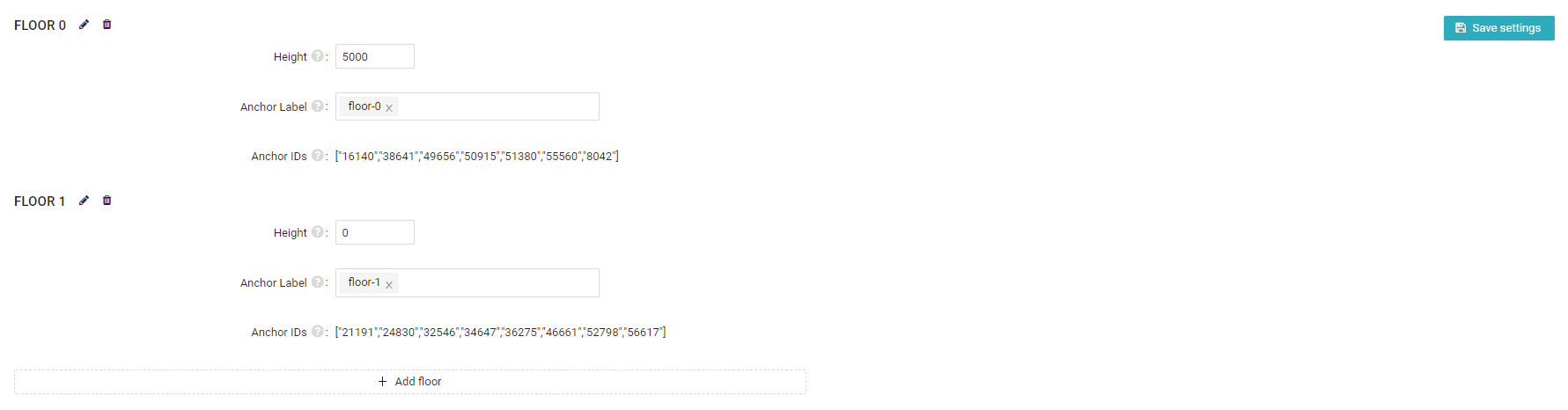
Press Save settings to save the setup
Step 3: Positioning
You can now use the visualization to track tags on multiple floors. If a tag is connected to anchors on multiple floors, it will be displayed as being on the floor on which it has the most anchors in range.