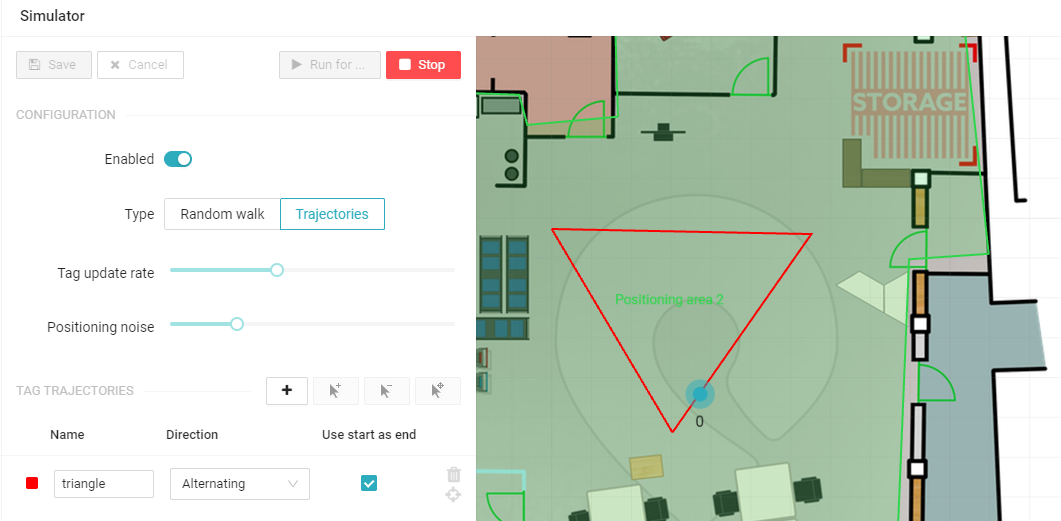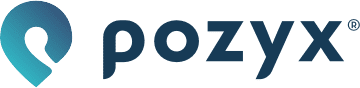Simulator
The simulator tool https://app.pozyx.io/simulator can be used to simulate tags moving in a certain zone or at a certain trajectory. It is not necessary to have anchors installed. A floorplan is enough to get started and become familiar with the output that would be generated by real tags moving in the actual environment after installation. Therefore the simulator is useful, for example, to test code for processing the data coming from the positioning server's MQTT stream. With the simulator tool the software integration and physical installation of the setup can happen in parallel, which saves time.
Random walk
The random walk results in a completely random movement of one or multiple tags. It is possible to restrict the random movement to a positioning zone. 3 settings can be configured:
Tag update rate: Determines the number of position updates
Positioning noise: Additional noise added to the position of the tag
Maximum velocity: The maximal velocity of the tag. This determines the maximal distance a tag can move between two position updates
You can also choose the number of tags used for the simulation and their height.
After configuring the random walk, make sure to enable the simulator and press Save. You can then run the configuration for multiple possible durations from 1 minute to 24 hours.
When finished simulating the best practice is to disable the simulator again.
Trajectories
With a trajectory, a predefined path can be set for a single tag to follow. This could, for example, be useful to test possible triggers you want to use. Multiple trajectories can be created, for each trajectory points can be added, deleted and moved.
When a full trajectory is created, there are several direction options to choose from for the tag to traverse this trajectory:
Normal: the tag will move from point to point in the order they were added
Reverse: the tag traverses in the opposite direction, starting from the last placed point to the point that was placed first
Alternating: the tag will move in normal direction while traversing the trajectory for the first time and in opposite direction for the second time. This continues for any following repetitions.
Alternating reverse: the tag will move in reverse direction while traversing the trajectory for the first time and in normal direction for the second time. This continues for any following repetitions.
An additional option is to set the start point to be the end point as well in order to have a closed trajectory. The other settings that can be adjusted are similar to the random walk, setting the positioning noise to 0 for example will result in the tag exactly following the defined trajectory. By saving these settings will light up the ‘run for’ button to be pressed in order to start the simulation. You can then run the simulation for multiple possible durations from 1 minute to 24 hours.
When finished simulating the best practice is to disable the simulator again.
Example: triangular trajectory
The example below illustrates a trajectory created with 3 points. The Use start as end box is marked such that the last point is connected to the first point.
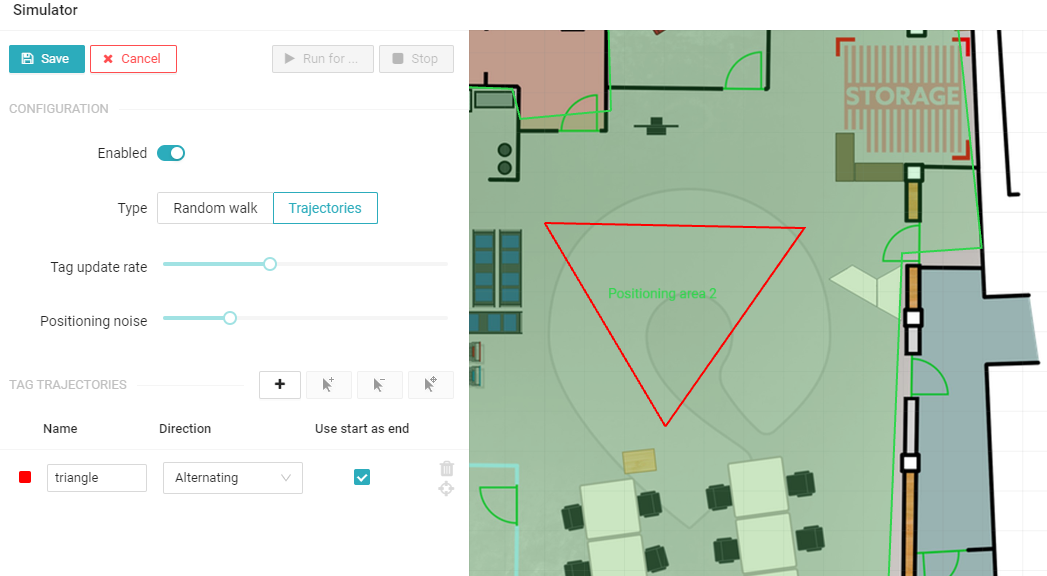
Unmarking this box results in this trajectory
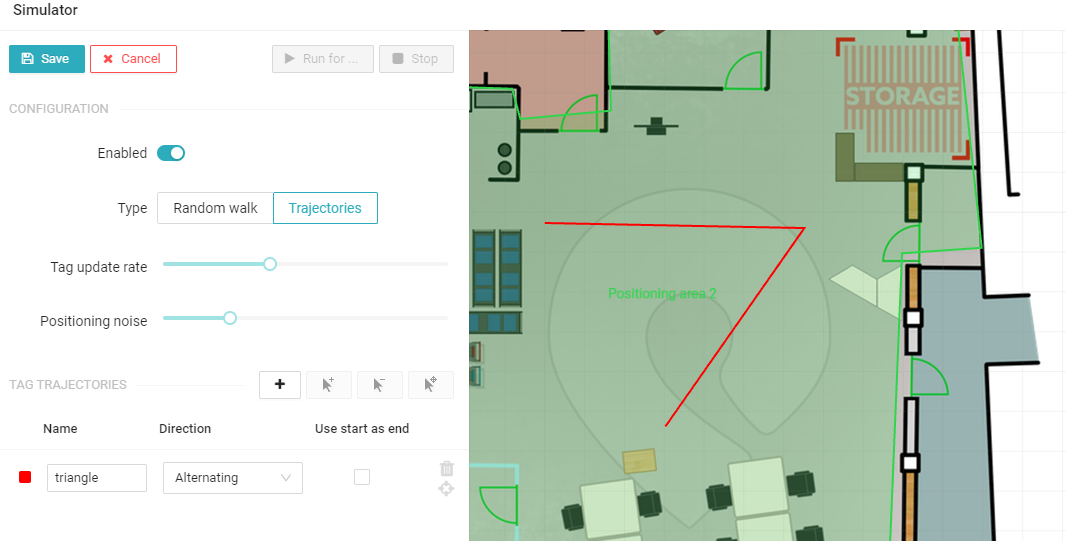
For both examples the simulator tool is enabled with the slider button, saving these settings will light up the ‘run for’ button to be pressed in order to start the simulation.

When you start the simulation for the chosen duration, a tag should be following the chosen trajectory. Press the red stop button whenever you want the simulation to be stopped. The simulation will automatically end when the chosen time has passed.