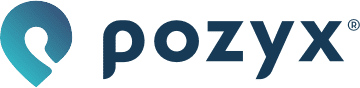Troubleshooting the tags
I can not see my tags on the visualization
Check whether the tag is powered on
When you can not see your tags on the visualization, you should first double check whether they are powered on:
Place your tags on the NFC reader and open the Device Configurator, and verify that the tag is activated:

Check whether the tag signal reaches the anchors
If the tag is indeed activated, you will want to check whether the signal of the tag is being received by the anchors:
Look up the tag ID:
For the Industrial Tag you can find this on the sticker on the back of the tag (labeled UWB ID).
For the Wearable Tag you can find this in the Device Configurator:

Bring the tag close to an operating anchor (= an anchor of which the LED is solid green).
Open the web application and search for your tag ID:

Check whether the blink index is going up (how fast it goes up depends on the update rate of your tag) and whether the tag has been seen / when it was last seen:

Shake the tag a bit to make sure that it’s not in sleep mode and keep it close enough to the anchor to make sure that the signal can reach the anchor unobstructed.
If the blink index is not going up after some time, try replacing the tag battery as it might be discharged: Replacing the tag battery.
If the problem still persists after replacing the battery, contact our support as there might be a hardware issue with your tag.
Check whether a position can be calculated
If the signal of the tag is being received by the anchors, but you still don’t see the tag on the visualization, check whether a position can be calculated for the tag:
In the web application, search for your tag ID:

Check the tag’s success / fail / loss rates (depending on the update rate of your tag it can take some time before these are visible):

Some failure is normal, and should not impact the performance of your application. If you have a high failure rate then check the reason of the fails by hovering over the failure rate and find a solution on our Positioning errors page.