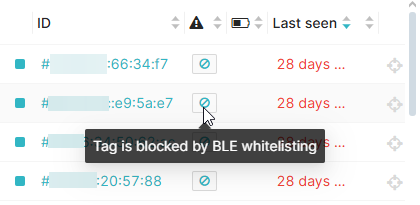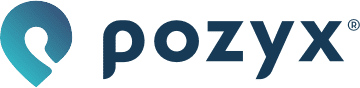BLE whitelisting
In a typical warehouse or factory environment, there is often a high level of Bluetooth activity from a variety of devices. This can result in unwanted "Bluetooth pollution" from non-relevant sources. To mitigate this, the BLE whitelisting feature was added, allowing you to select which BLE devices are processed for positioning and sensor MQTT streaming.
By adding devices to the BLE whitelist based on their OUI (Organizationally Unique Identifier), you enable them to be used for positioning and/or included in the sensor data MQTT stream.
For positioning, only devices added to the whitelist are included in the positioning MQTT stream.
However, for sensor data, there's an option to disable the “Whitelist OUIs for MQTT” setting. When disabled, sensor data from all detected Bluetooth devices will be included in the BLE sensor MQTT stream. MQTT BLE sensor stream
Max 10 different types of BLE devices can be activated.

Overview page
The Overview page displays a list of all configured whitelist entries. You can toggle whether each whitelist rule should apply to both positioning and sensor data streaming, or only to positioning.
Name: The name assigned to the whitelist entry
OUI: The 3-byte Organizationally Unique Identifier being whitelisted
Sensor MQTT: Indicates whether data from this OUI is included in the sensor MQTT stream
Positioning: Indicates whether positioning is enabled for this OUI
# Incoming Packets: Number of packets received from devices with this OUI in the last 5 seconds, this number will only update of the “Live detection tracking“ toggle is enabled
Action: Edit or delete the entry
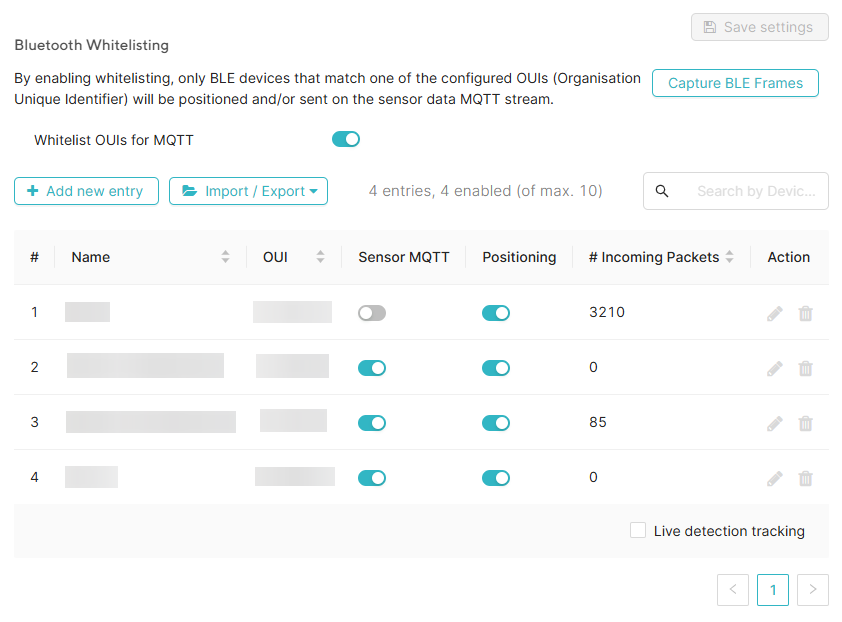
Capture BLE frames
Clicking the "Capture BLE Frames" button initiates a 10-second scan of nearby BLE traffic. This feature provides insight into which OUIs are present in the environment. If the OUI belongs to a known vendor, the vendor's name will be displayed alongside it.
For getting insights in all present BLE traffic, you first need to disable the “Whitelist OUIs for MQTT”, otherwise only the whitelisted devices will be included in the BLE capture.
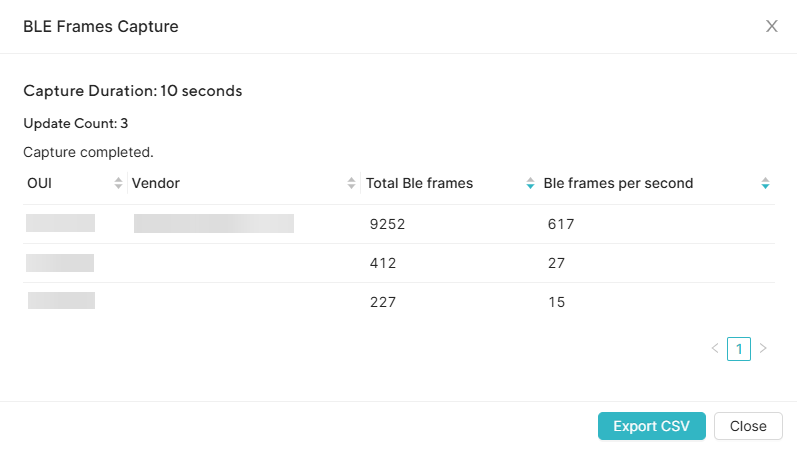
Adding a OUI to whitelist
To add a new whitelist entry, click the "Add new entry" button. A popup will appear with the following configurable fields:
Device OUI: The first 3 bytes of the BLE device's MAC address
Name: A label for the entry
Collect sensor data: Toggle to include or exclude this OUI from the sensor MQTT stream
Enable positioning: Toggle to enable or disable positioning for this OUI
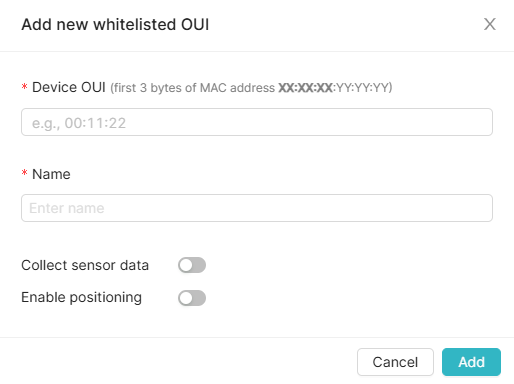
Clicking 'Add' will add the entry to the list.
Whitelist visualization
In the visualization, the system clearly indicates which known tags are currently whitelisted with a warning message